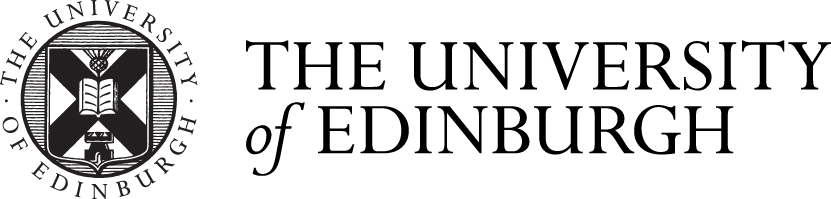A recorded version of the main Making the Most of IT presentation was recorded by Digital Skills and Training and can be found below or on the University's Media Hopper Create service. To view the video's chapters, click on the menu icon at the top-left of the video's player.
Find out more about our Making the Most of IT (Information Technology) presentation which introduces new students to the University's IT, library and learning technology services, and find out how to request one for your school.
View a recorded version of our Making the most of IT presentation - 2023/24
A short video presentation looking at the main computing, learning technology and library services available to new and existing students at The University of Edinburgh.
Hello and welcome to this session on Making the most of IT. This presentation provides an awareness of the information technology and library services available at the University of Edinburgh. The presentation contains a lot of information and some things may not be relevant to you now, but they're likely to become relevant in a few weeks or months time as you progress with your studies. Hopefully, having seen this presentation, you'll remember about the services available to you and be able to find the information on the University website. A copy of today's presentation can be found on our Making the Most of IT webpage. You'll also find a list of useful links on the topics covered today. You can access this webpage using the link on the slide or by clicking or scanning the Q R code. We've also added QR codes to each slide, which can be scanned or clicked on to take you to the relevant web page with information on each topic. During today's presentation, we'll introduce you to the key services you should be aware of as a student. Including essential systems and software, computing and printing services, mobile computing, library services, digital skills programme, help and support. Essential systems and software. Let's first take a look at some of the essential systems and software you'll need to know about as a new student. University Card. It's important that you carry your University card with you at all times while on University premises, it can be used for identification and access to library facilities, controlled areas, and printing. You can also set it up to use as payment in some University cafes using Upay MyEd is the University of Edinburgh's web portal. It provides a centralised access point for University web based services such as Learn virtual learning environment, email, library resources, timetables, support information and much more. You'll have used MyEd during the application process to communicate with the admissions team. MyEd also gives you access to your notifications, alerts about tasks you must complete or other important information. Learn is the University's virtual learning environment and is used to accompany teaching on most courses. It provides web based access to course content and tools that may be used for course activities such as discussion boards and blogs. You can also submit some assignments through Learn. If your course uses Learn, you'll automatically have access to the course wthin Learn. Your tutor will explain how they want you to use it for your particular course. Students can either access Learn directly or via MyEd. Before you became a student at Edinburgh, you may have had guest access to Learn for online pre arrival induction courses or as a promotional tool. However, you can't access enroled courses using guest access. Anthology Ally. Ally is a new tool which provides extra accessibility support when using or uploading learning materials within Learn. It's embedded in your Learn Ultra courses. The availability of additional formats and their quality depends on the accessibility of the original file. If you can't access the file format you require, please speak to your course instructor. For more information, visit edin.ac/ally Office 365. As a university student, you have a Microsoft Office 365 account. This provides a web based version of Microsoft Office giving you anywhere access to email and calendar, University staff and student directories plus cloud based document access and sharing using OneDrive. It also provides document creation and editing with web apps including Word, Excel and OneNote. Your login password is the same as your University login, but you'll need to add @ed.ac.uk after your University username. When you log into Office 365, you're first taken to your Outlook email. This should be checked regularly as official University communications are sent there. However, Office 365 is a lot more than just email. The 9 dot app launcher button at the top of the screen takes you to the other apps that are available. For example, Outlook on the Web, Word, Planner, Excel, OneNote, and OneDrive. The Digital Skills and Training team offer a range of training courses on how to use these applications. The courses are bookable via the Event booking channel. Download Microsoft Office. You can download and install MS Office Suite on up to five devices, allowing you access to Word, Excel, Powerpoint, and more offline, so you don't need to pay for it. Further information on downloading and installing MS Office can be found on the website, Timetable, on My Phone. Your my timetable information can easily be accessed on your Office 365 calendar that's linked to your University email address. Once you're logged into your Office 365 account, just click on the calendar icon in the app toolbar. By adding your calendar to your phone or other device, you can access your personalised my timetable information anywhere. Your Office 365 calendar starts showing your core teaching activities a week or two before the start of teaching. Please note that as updates can take time to appear in your Office 365 Calendar, and will be inputted in scheduled phases, you may only be able to see a week or two in advance at the start of semester. And it could take up until the end of December for the full academic year to show. Computing and printing services Study spaces with computers. As a student, you can use computers across the University with your University username and password. There are computers in the central area, libraries and cafes, King's Buildings Campus, Hollywood Campus, and some halls of residence. You can find a full list of locations on the webpage. You need to have activated your Office 365 email account before you can log into the open access computers. Saving your files. It's important to make sure your University work is saved securely and you should make backups of important files. The University provides two places where you can store files. Every student is assigned space on a University server known as your M drive. When you're logged into a university computer, the M drive will be the Documents folder and you'll be able to access your files you've saved there. There's also the OneDrive cloud based storage on Office 365. The space on your M drive is a lot less than the space on Office 365. SeatEd app. You can prebook study space using the SeatEd app. Install the app before you arrive at a study space. It'll enable you to check in and check out of study spaces by scanning desk QR codes. Please don't attempt to use your smartphone's default camera app, as this will not be able to scan desk QR codes. The official name of the SeatEd app is SeatEd@UoE You can find the app in Apple's App Store and the Google Play Store. Accessible PCs are available at several locations and provide assistive software and hardware designed to help people with disabilities. Information about the equipment available and a Quick Start Guide can be found on the webpage. There are also bookable, accessible study rooms in the Main library and on the Kings Buildings campus. These rooms are only for students with disabilities registered with the disability and learning support service. Printing. EdPrint is the university's printing copying and scanning service. You can print from the open access computing labs. Please be aware that printing incurs a charge, prices are on the website. You can check your printing account balance and add more credit at the myPrint link on the website. After you send a print job to the printer, you need to swipe your university card on the printer to release it. You're not charged until it's actually printed. Makerspace. uCreate provides free to use equipment, advice, training, and support to help you make almost anything. Makerspaces offer supported self service use of a wide range of specialist equipment, from 3D printers to VR headsets with staff on hand to provide training and support. Multimedia bays hold high performance computers, specialist software and hardware for multimedia motion graphics and other creative work. You can also borrow specialist kit for use offsite from uCreate. Azure Virtual Desktop is a system that allows you to use software online which isn't on your computer. Some of the applications you can access include Mathematica 12, Python, Endnote, Mendeley for reference management, and Pro Tools for audio editing. Lecture recording. Media hopper replay is the university's official lecture recording service. Many, but not all, lectures are recorded using Media Hopper Replay. Please check with your lecturer to see if your lecture is recorded. Recorded lectures are accessed through Learn. Mobile computing. Wi Fi. Our eduroam wireless network is available throughout the university. Once your device is connected, it will also give you access to the wireless network at other institutions across the UK and even the world that use the eduroam service. The easiest way to configure your device for Wi Fi is to use the eduroam Connection app. This is downloaded from the link on the slide (the QR code). It can be run before or after you arrive on campus. The app will detect your operating systems and configure your device to connect to eduroam on campus. if you have any problems contact Edhelp, more details about this later in the presentation. Virtual Private Network (VPN) The university's virtual private network service, provides a method for securing communication between your computer at home or other non work location and the university network. You may wish to connect via VPN to access resources that are normally inaccessible from outside of the university's network, such as some library services. Staff and students wishing to use the VPN service need to register at the web page. Please note that your VPN password has to be different from your main university login password. Laptop loans. Students can borrow laptops from the help desks in the main library and nine information services site libraries. There is a self issue facility for laptops in the main library and the Murray Library. There's no reservation system. The standard loan period is seven days, which you can renew three times. Longer term loans are also available based on need. MiFi units, mobile wireless hotspots are available for students in hardship. Library services. Library basics. This section will introduce you to how the library can help you get started with your studies. There are 11 centrally managed library sites across the university. Some are focused on a subject area, but you're welcome to use any of the libraries. You'll need your university card to enter the libraries and to borrow items. As well as holding the library's book collections, the libraries provide a range of facilities including computers, printing, and a range of study spaces. Some study space is bookable. Library resources. You can access the library resources and services through the university's MyEd portal or through the library's website. The library's website is the preferred route, as it simplifies the access to online materials such as journals and ebooks. By going through the library's website, you'll be able to access all the resources available to you as a University of Edinburgh student. On the left of the slide is a screenshot of the My Ed portal. And when you're in MyEd you'll find the relevant links listed under the studies tab. The first link, Library, takes you to DiscoverEd, which is the library's catalogue and discovery tool, which I'll talk about in the next slide. The second link, search and access library resources, takes you to links for frequently used library resources including subject specialist database and also subject guides. The subject guides can be very useful when you want to find out more about specialist library resources in your subject area. The third link points to the home page of the library's website. On the right side of the slide is a screenshot of the home page. At the top of the page, you'll see a simple search box for DiscoverEd to search the library's catalogue and discovery tool. DiscoverEd is the library's catalogue and discovery tool. The slide shows a screenshot of DiscoverEd. At the top right of the screen, there's a link to sign into DiscoverEd using your university login. You can use DiscoverEd without signing in, but by signing in, you'll get better access to the online resources provided. It'll also allow you to access and manage your library account, as well as save searches and links. Requesting resources. There may be times when you need access to material that the library doesn't hold. If this happens, we can usually get the material for you. You can request material that we don't have by using our interlibrary loan service or our request a book service. To use the interlibrary loan service, you'll need to sign into DiscoverEd, where you'll find a link to the interlibrary loan form at the top of the DiscoverEd home page. After you complete the form, the item will usually be supplied to you within a few days as a scan sent to your university e mail. For physical items, it's likely to take longer, so please allow plenty of time for these. Use the request a book service to tell us when we don't have a book you require and we'll try to buy it for the Library. Digital Skills programme. About digital skills. Now for a few slides about the services that the Digital Skills team has for students, Developing digital skills for both students and staff is a priority at Edinburgh. Although you're likely to get taught some digital skills as part of your programme, this will probably be focused on your course and we advise you to further develop your broader digital skills yourself. Digital skills are important to enable you to study effectively, including searching literature, analysing data, learning in a digital environment, being more productive. They also help you develop graduate attributes and employability skills. I'll talk you through some of our key student centred services. Toolkits. A wide range of toolkits for learners of all degree, types, and levels. Self paced learning, elearning courses include choosing a reference manager producing your thesis or dissertation in Word. Introduction to Programming, Introduction to Python, and Python for Data Science. Digital Skills Programme. A wide range of over 100 in person and online webinars hours running all year round and accessible through the Event booking system. Each event is free to attend as many times as you like. We also have two main development programmes, 23 Things and Developing Your Data Skills. Data Skills. This is a six month blended learning programme for students and staff to develop data skills, no matter your level of prior knowledge. 23 Things is an introduction to a range of digital topics and tools that are useful for your personal and professional development. Edinburgh Awards and paid internships. Digital Skills Specialist Edinburgh Award is a series of events and activities designed to strengthen your digital skills, and help you stand out to employers. Digital volunteering with Wikipedia Edinburgh Award helps you develop important digital research skills and apply these to improving the knowledge freely available online. There are also a variety of student internships available, both within our team and information services, both term time and over the summer. Opportunities will be advertised via Unitemps and MyCareerHub. Digital safety and citizenship resources. A range of courses and resources to help keep you safe online, Student Focus Fortnight and Digital Skills Festival. The Digital Skills team is running a Student Focus Fortnight during semester one. This will be two weeks of student focused digital skills training events bookable via our website or Event Booking. Our Digital Skills Festival is a week long event, including interactive events, presentations, workshops, and courses delivered by speakers from within and outside the university. It usually runs in late May. Digital Skills Framework brings all the digital skills development services together and makes it easy for you to find the right training and resources to develop the skills you need. It will help you evaluate your current level of digital capability, plan your development path and find resources. It contains links to the discovery tool, the role profile, and the resource finder tool. The discovery tool is an online self-assessment questionnaire that helps to identify areas of strength and weakness in your own digital skills. Once you've finished, you'll receive a tailored report outlining your current digital skills competencies. You can use the report as a basis for a digital skills development plan and use the resource finder to search for suitable resources to get you started. You can find out more about the Digital Skills Framework by visiting www.digitalskills.ed.ac.uk LinkedIn Learning is a commercial website of online training resources that the university gives you access to. Through the university you can get free access to over 18,000 technology, creative and business courses developed and delivered by industry experts. You can download and view content on your desktop and mobile devices. The courses are very wide ranging. Examples include data analysis, personal branding, personal finance, leadership skills, illustration, audio engineering, graphic design, video production, and programming languages to name but a few. You can also download the mobile app and view content offline. Information Security and Digital Safety. This is really important. Everyone is a potential target for online criminals. Five top tips. 1. keep your devices up to date and install any updates as soon as they are released. The university also provides all staff and students with free anti virus software. 2. Always be on the lookout for suspicious emails and phishing scams. The university will only ever send communications to your university address. Be careful opening any suspicious links and if in doubt don't click. 3. Always back up your data regularly. You can save to your university network drive or your OneDrive cloud storage via Office 365. Both are safe, secure, and backed up. 4. Use the university's VPN service. Registration is required when off campus. The university provides free access to the premium version of LastPass to keep your passwords safe and secure. Think carefully about your passwords, avoiding the usual password or password1234 type passwords. Also consider digital citizenship. Think before posting on social media, don't share personal information but also consider how other people may react and be kind. Support is available. You can go to the advice place, contact EdHelp or use the university's report plus support platform for reporting distressing situations. There's training available in the Information Security Essentials Self Enrol course on Learn and the Digital Safety and Citizenship and Netflix Digital Safety courses in Event Booking. Multifactor authentication is an additional layer of security where you'll be asked to verify your University of Edinburgh account using a second verification method. It'll be rolled out in the academic year 2023-24 for Office 365. Help and Support. EdHelp is a service that brings your frequently used student services together, meaning you can find what you need all in one place. EdHelp can help with learning and studies, resources, IT support, financial and much more. Click on the Launch EdHelp button and login with your university login to find answers to common questions and support topics. You can use the Contact Us form to get help with your problem or the EdChat live chat function. You can also visit Edhelp on campus at the Main library, George Square, and the Noreen and Kenneth Murray Library, Kings buildings. Find out further information about EdHelp by visiting www.ed.ac.uk/EdHelp If you'd like to keep in touch with us, you can subscribe to our digital skills newsletter which is sent out quarterly by email. You can also follow us on Twitter and Instagram or visit our website. Thank you very much for watching.
View our Making the most of IT presentation - 2023/24
As an alternative to the above video, you can also view a PowerPoint version of this year's presentation which also includes clickable links and QR codes.
Requesting a Making the most of IT session for your school
School administrators or computing officers can request a Making the Most of IT session for their school by contacting the Digital Skills and Training team using the button below. Requests will be processed on a first-come, first-served basis, and should be submitted as far in advance of Welcome Week as possible.
This article was published on